SMS Basic and Advanced can export prescription maps directly into the required file structure on a USB stick for transfer to Raven Products. The following example is for the Raven Viper Pro.
Instructions:
- Prepare your variable rate prescription maps. For reference see “SMS Map Skills: Creating Prescription Map by Matching Rate to Zone” as an example of map creation.
- Select Device Setup> Add New and Give it a name. You only see this from within SMS so make it something that makes sense to you.
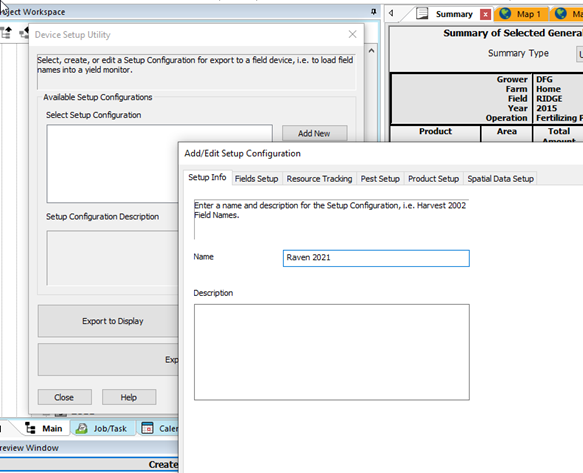
3. Select the Fields Setup Tab and select all Grower/Farms>Fields to the right hand selected items column.

4. IF you plan to send boundaries out AND have the boundaries “Set” to the field name then simply Check the Export Field Boundaries on this window. ONLY Set field boundaries will go.
5. Skip over to the Spatial Data Setup tab and Add the Fertilising Prescription operations from Available to Selected. Even if you add more Rx maps you do not have to remake the device setup. SMS is poised to export ALL of Fertilizing Prescriptions under the selected year for all of the selected fields. Click OK to Save Setup

6. You will be returned to the main device setup window where you select Export to Display. Navigate to your Brand “Raven” and monitor “Viper Pro”.

7. If going direct to a USB stick, insert Empty USB now. Choose Export to Selected Display and then point to the USB drive. You can also export to a location on your computer.
8. A “Viper” folder will be created with all of the subfolders and prescription maps in shapefile format, named by field and product. If you look under the hood at the files in your destination you will see the viper folder, then a misc folder and within the misc folder there will be a boundarySHP (if you exported boundaries) and and rxMaps containing all of the exported prescriptions. This structure will allow the Viper Pro to “see” what it needs. Do not change this folder structure or put the Viper folder in any other folder on the USB.

9. Note: the shapefile sets within the rxMaps are shapefiles that can be used in many other brands of controllers. You can copy shapefiles from this directory and place them on USB sticks for other brands in “their” preferred locations. So the shapefiles are not different for different controllers, they are just put into brand specific folder for the controllers to read. This export change be used as a “batch” file export for a number of scenarios.
10. The Viper export makes columns of data containing: Growername/Farmname/FieldnameProduct/TargetRate. Most controllers are only looking at one thing: TargetRate which the operators will assign to the appropriate bin or tank.

11. If using the Raven Slinshot system to load your Viper, read the appropriate instructions and use these output files to create the “zipped” files preferred by Slingshot.
12. If Exporting to a Raven 4, the same file folders can be used. The Raven 4 system can look in any folder to find the shapefiles. Only the Viper Pro needs the structure described above.
13. Selecting the correct destination model is the key to a successful export.
Karon Tracey Cowan, AgTech GIS
April 2021/Updated 2024

this was very helpful! Thanks DJG